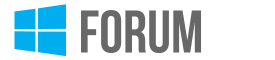WinPandaCommunity Catalyst
WinPandaCommunity Catalyst- Edited
The simplest, quickest, and most efficient solution for installing MsStyle desktop themes on Windows XP is the UXTheme.dll Multi-Patcher!
Compatible Versions:
- Windows XP (all versions including SP1, SP2, SP3)
- Windows XP Professional x64 Edition (SP1/SP2)
- Windows Server 2003 (SP0/SP1/SP2)
- Windows Server 2003 x64 Edition (SP1/SP2)
Downloading UXTheme Multi-Patcher:
Overview:
UXTheme Multi-Patcher is a small, user-friendly software that automatically patches the Uxtheme.dll file in Windows XP, allowing you to install MsStyle desktop themes.
Steps to Install UXTheme Multi-Patcher:
Launch the Software:
- Upon launching, click "Patch" (or "Cancel" to abort).
Version Detection:
- The software detects your Windows version. Click "OK" to confirm (or "Cancel" to abort).
Appearance Change:
- Your PC will temporarily switch to the classic Windows XP look as themes are disabled during patching. This is normal.
Windows File Protection:
- Wait for the "Windows File Protection" window to appear. If it blinks in the taskbar, click it to bring it to the foreground.
- Click "Cancel" in the "Windows File Protection" window.
- Ignore the alert by clicking "Yes".
Finalizing the Patch:
- Return to the Multi-Patcher window and click "OK".
Restart Your PC:
- A prompt will appear to restart your PC. Click "OK" to reboot. If you choose not to restart immediately, remember to do so later to complete the installation.
Post-Installation:
After restarting, you can install new desktop themes. Place your theme files (.msstyles) in the folder: C:\WINDOWS\Resources\Themes\.
Example for installing a theme named "Royale":
- The folder should be:
C:\WINDOWS\Resources\Themes\Royale\ - This folder should contain the file
Royale.msstylesand other necessary sub-folders.
To apply a theme, right-click on your desktop, select "Properties," and choose your desired theme from the drop-down list.
Restoration Procedure for UXTheme.dll:
If you wish to restore the original, unpatched UXTheme.dll file:
Re-run UXTheme Multi-Patcher:
- Your PC will again switch to the classic Windows XP look during unpatching.
Confirmation:
- A window will ask if you want to remove the patch and restore the original file. Click "OK" (or "Cancel" to exit).
Theme Service:
- When prompted to disable the theme service, click "Enable" to continue using the default Windows XP theme (Luna).
Restart Your PC:
- Click "OK" to restart your PC. If you don't restart immediately, remember to do so later to complete the uninstallation.
Notes:
- This tutorial was created by FxPatrice
- Original tutorial date: July 17, 2004
- Last modified: October 6, 2009
- Adapted date: Jul 1, 2024
By following these instructions, you can easily customize your Windows XP desktop with various themes, ensuring a personalized and visually appealing user experience.